Bug and workaround for Adobe Acrobat Connect (Breeze) Add-In on MacBook Pro/OS X
There is a bug with Adobe Acrobat Connect that bit me really badly today, just before the OSFlash conference. Basically, it seemed as if the Add-Ins were installed correctly (in Safari and Firefox) but they wouldn't work. I couldn't share my screen or upload documents. And yet I wasn't getting any errors and the troubleshooting application was giving me a green light.
Thankfully, I found two forum threads (here and here) that led me in the right direction with only half an hour to go. Based on the information there, I tracked down the folder that Acrobat Connect installs the Add-In to:
~/Library/Preferences/Macromedia/Flash Player/www.macromedia.com/bin/connectaddin6X0
Unfortunately, what Acrobat Connect did was install the wrong version of the Add-In. Instead of the OS X version, it installed the OS 9 version. To make matters worse, because the Add-In does physically exist in the right folder, Acrobat Connect thinks it is installed correctly but when it tries to load it, OS X won't load it. The symptom is that you get a small white pop-up screen that says "Loading Adobe Acrobat Connect" that then silently disappears.
The workaround is to replace the contents of that folder with the actual OS X Add-In.
Thankfully, with ten minutes to go for the keynote, I realized that this was the issue and Ralph kindly sent me his files. Copying the correct files into that folder immediately solved the issue (no restart of the browser or even the Connect session required.)
If you're having the same issue, download the OS X version of the Adobe Acrobat Connect Add-In here. Unzip and place the files there in the folder specified above and that should solve your problem.
I hope that this helps. Until I figured this out, I rebooted (twice), cleared all Flash player preferences, reinstalled Firefox and had three heart attacks! Oh yes, and things started working with only 5 minutes to go for the keynote! Talk about cutting it close!
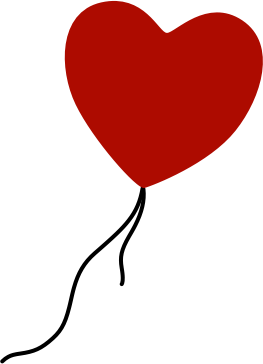
Comments
by EL Mystica on 2007-06-15 20:41:42
by aral on 2007-06-15 21:27:54
by Brant on 2007-06-27 03:37:21
by aral on 2007-06-27 06:30:41
by Brant on 2007-07-31 20:03:11
by Brent Schlenker on 2007-07-24 20:52:44
by Aral on 2007-07-25 09:31:43
by Mike on 2007-07-26 11:44:18
by Jan on 2007-08-25 03:17:30
by Andrew Muller on 2007-09-10 22:10:15
by Aral on 2007-09-11 07:25:35
by Zach on 2007-09-20 15:31:22
by Aral on 2007-09-21 15:49:45
by Pierre Godbout on 2008-05-14 01:12:19
by Bart on 2009-09-23 04:56:30
by Sara on 2010-01-18 19:22:22
by Aral on 2010-01-22 11:34:47
by behr on 2010-03-04 08:56:41
by ugg boots on 2010-12-14 03:34:54
by Bob Gotwals on 2012-02-16 02:41:26